4. Running your Train
Category : 1. Getting Started , UserGuide
After touching the name of your train (displayed on the E-Z App® home screen), you will automatically navigate to the Train Control screen. On this screen you will see familiar touch controls that will allow you to control the train:
| Start Button
Use this button to start up your train. When your train is running, this becomes a “shut down” button that powers your train off. |
| Throttle
Slide the throttle up and down to make your train go faster or slower. |
| Loco Stop
Push this button to stop your train. The lights and sounds will stay powered. |
| Direction (Fwd/Rev)
This button controls the direction of your train. Your train must be stopped to change directions. |
| Long Horn
Plays a long horn sound. |
| Short Horn
Plays a short horn sound |
| Bell
Plays a continuous bell sound. The bell sound will continue playing till you hit this button again. |
| Light
Toggles headlight on and off. |
| Stop All
This will stop all the E-Z App®-equipped trains you are connected to on your layout. |
Other buttons on the Train Control screen will be described in the Customizing and Advanced Features section.